# Dowel Pin Symbol
The "Dowel Pin Symbol" feature is introduced to add pin symbol annotations to circular holes.
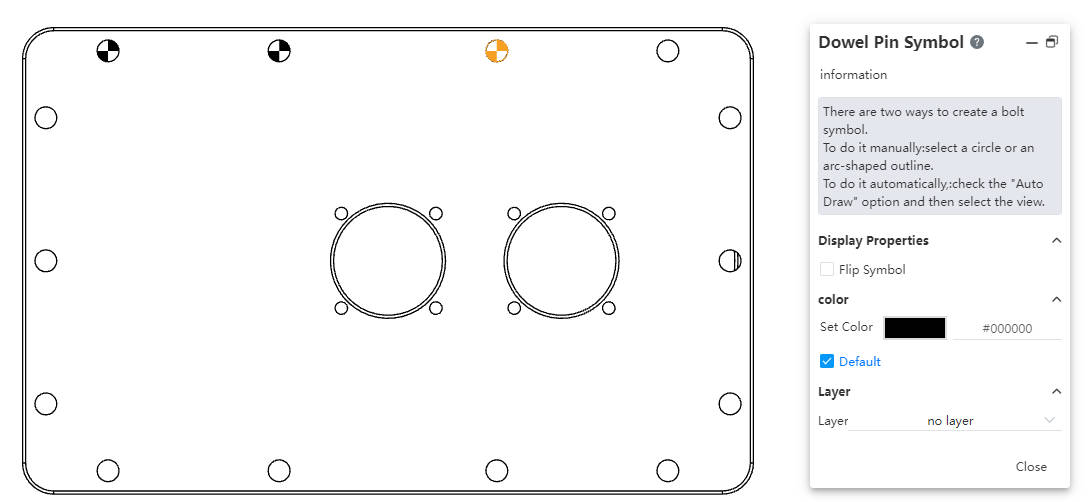
How to use:
1)Click the "Pin Symbol" icon on the toolbar to open the command dialog box.
2)Set the color and layer as needed.
3)Manual Insertion:Select a front-view circle, or arc projection line/section sketch line.
Automatic Insertion:Enable the "For All Pin Holes" option, then select the view where you want to create the pin symbols.
Notes:
Manual addition allows picking the same edge multiple times to add pin symbols.Automatic addition cannot be used for edges that already have a pin symbol.
Once manual insertion has started, switching to automatic mode during the same session is not possible. To use automatic insertion, restart the command.
Preview Pick:Start the "Pin Symbol" command by selecting a preview circle or arc first, then directly enter the manual insertion workflow.
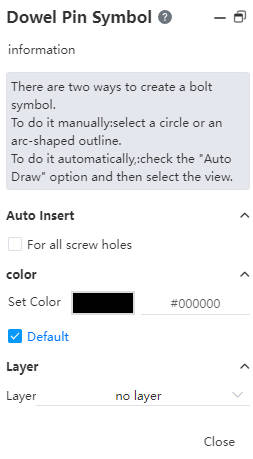
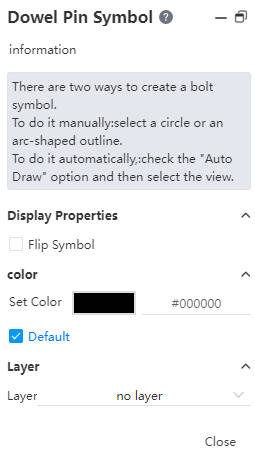
Dialog Box Control Descriptions:
For All Pin Holes :Enable to enter automatic insertion mode.
Reverse Symbol :Toggle the fill color area in the symbol (displayed when the pin symbol is selected).
Set Color :Select the color for the created pin symbols.
Default :Enable to create pin symbols with a default color.
Layer :Set the layer for creating pin symbols.
