# Draw Route Line
Use this command to create a path line for the piping. The piping path defines the routing direction of the pipe, and each piping contains only one path.
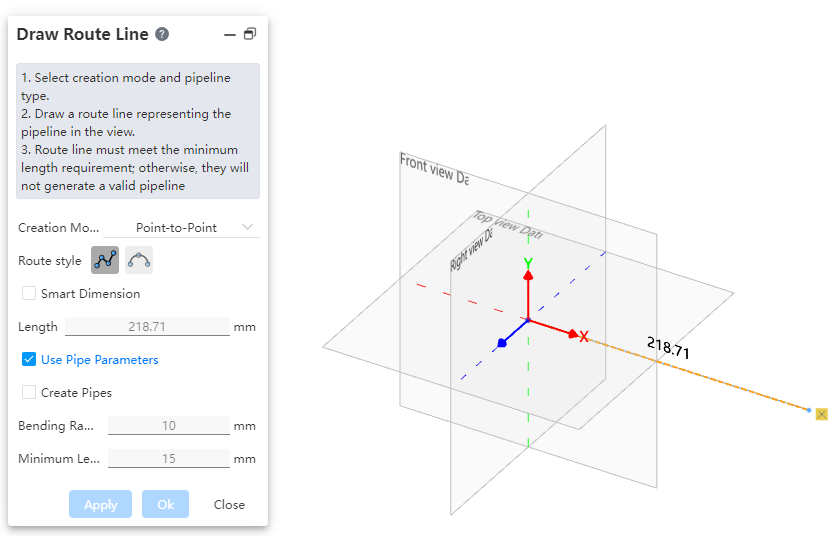
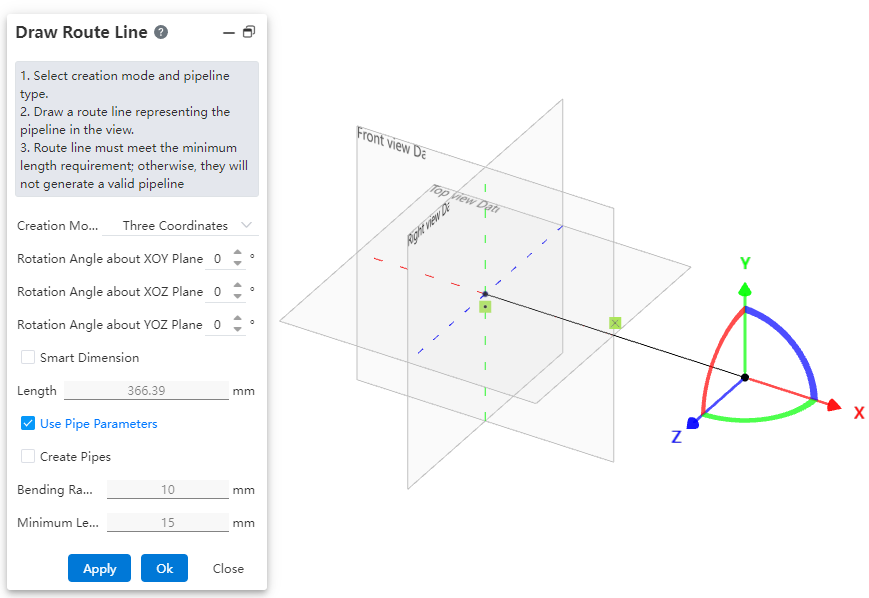
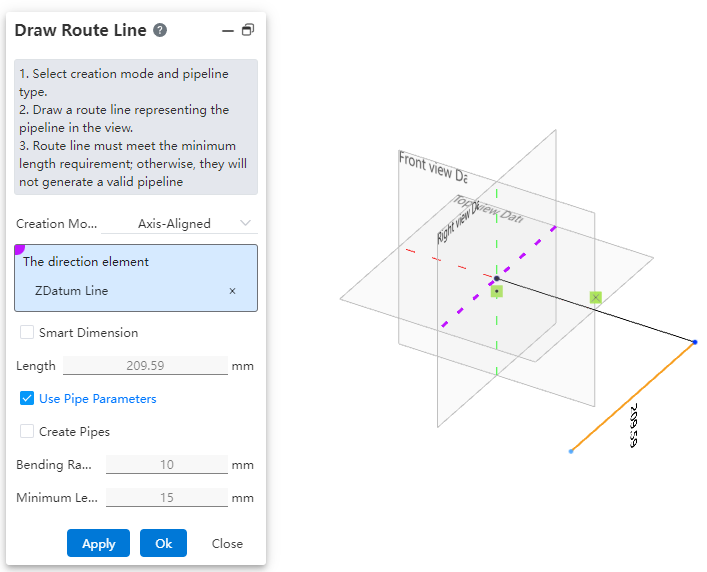

How to use:
Click to create the path
under the condition of path activation.
Users can choose the creation mode according to their drawing habits.
If the selected creation mode is "point-to-point," users can choose the line style as needed. If the selected mode is "three-axis" or "parallel to axis," the drawn path can only be a straight line.
Set the pipe parameters.
Click OK.
Click on the dimension constraint under the piping module to add dimensions to the created path, fully defining the 3D sketch.
Dialog Box Control Instructions:
Creation Mode: The method for drawing the path.
Point-to-Point: Defines straight lines or curves based on the positions of points.
Three-Axis: Generates a path along the direction of the coordinate axes by dragging the three axes.
Parallel to Axis: Creates a path parallel to an axis by selecting a sketch line, a reference axis, or any point in space.
Create Dimension Constraints: When checked, the 3D dimensions are automatically applied to the path after entering the length.
Use Pipe Parameters: When checked, all subsequent dimension parameters after path creation are disabled and automatically use data from the "Pipe Parameters" settings. When unchecked, users can manually customize the pipe parameters.
Create Pipe: When unchecked, only the path is drawn without creating a pipe (default state). When checked, the pipe is created simultaneously with the path based on the selected options and values. Users can customize pipe parameters and choose whether to use grade-driven settings.
