# Auxiliary View
The secondary view command is used to generate secondary views perpendicular to the direction of the selected edge.
The steps to generate it are as follows:
Click the Auxiliary View command
.
Click on a side line on an existing view, and the secondary view will be generated perpendicular to that side line.
Move the mouse and a secondary view preview appears at the mouse.
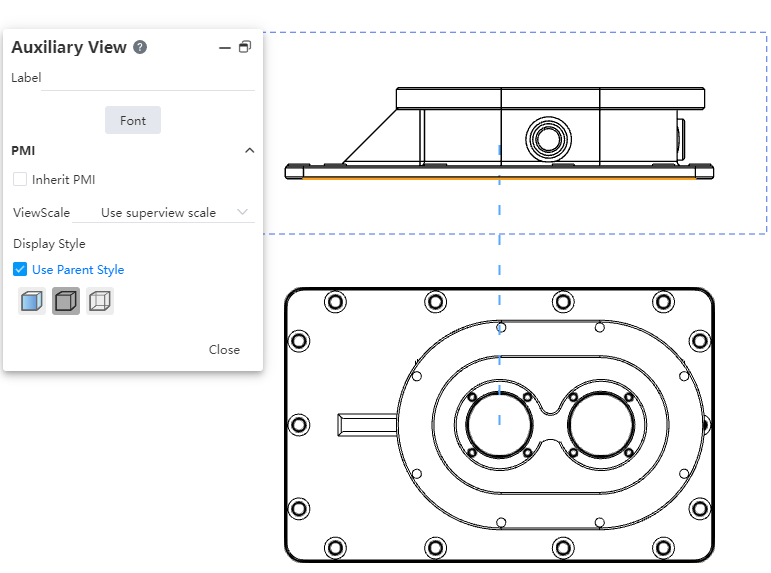
Move to the position where you want to place the auxiliary view and click to generate the auxiliary view.
Click on the secondary view that has been generated to modify the view scale and display style.
Note: A secondary view cannot have a sectioned view as a parent view.
Secondary view labels can change the content and font.
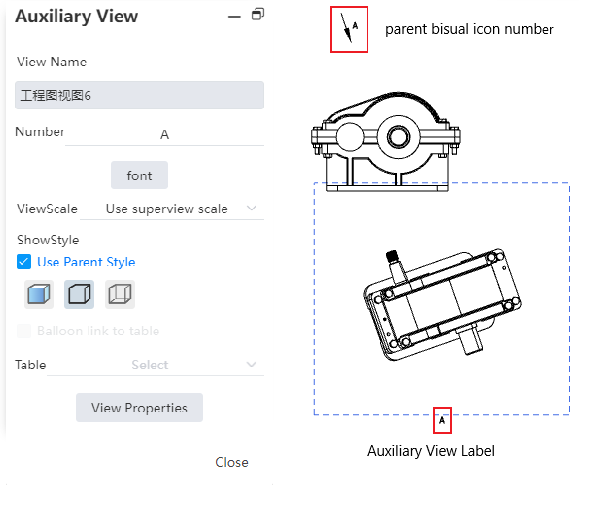
Labels include labels for the parent view and labels for the secondary view.
Modify the label content through the text box of the secondary view.
Modify the font of the label on the parent view through the Font Settings item of the Secondary View dialog box, and modify the secondary view font separately by checking the text of the secondary view.
Each time you change the label font in the Secondary View dialog box, the system will pop up a dialog box asking "Do you want to synchronize to the secondary View label?".
- If you select Yes, modify the label font for both the parent view and the Section view.
- If you select No, only the label font of the parent view is modified.
It is not supported to double-click the view label to modify the content, only through the view dialog box to modify the label content.
