# Crop View
Crop the existing view to show only part of it.
After selecting the closed outline in the view, click in the toolbar to quickly create a cropping view.
# Create a Crop View
- Draw the outline of the cut area
Double-click on the view you want to create the disconnected cutaway view to enter the lock-focus state (the view border is shown in pink).
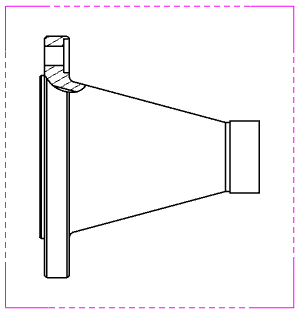
- Switch the toolbar to [Sketch] and draw the closed outline with the draw command. The outline drawn is the area to be cut.
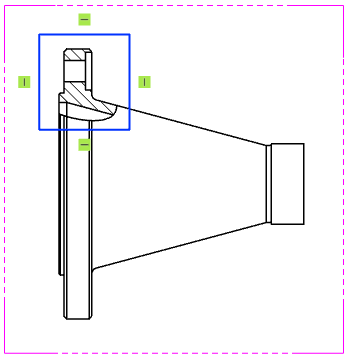
- Execute the command:
Box Select the closed outline drawn in the previous step, and then click the [Crop view] command to finish creating.
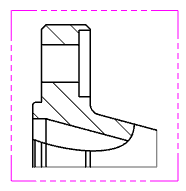
# Edit the Crop View
# Remove Crop view
Restore the view to its pre-cropping style.
- Right-click "Crop View" in the view panel;
- In the secondary menu of the "Crop View" option in the right-click menu, click the "Remove Crop View" option.

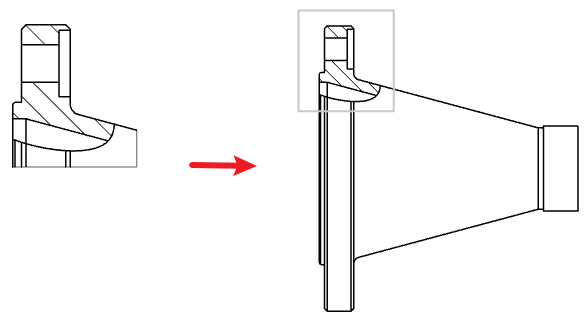
# Edit the Clipping Area
Start editing
1)Right click "Crop View" in the view panel;
2)In the secondary menu of the "Crop View" option in the right-click menu, click the "Edit Crop View" option.
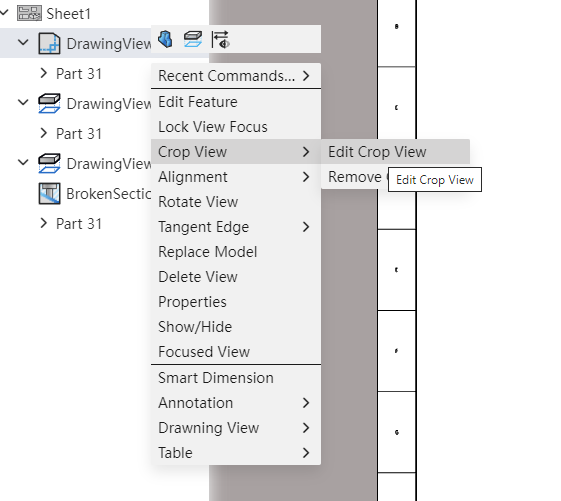
- Adjust Area Area
- To modify the zone:
Select the current area sketch, drag the control point or edge line to change the area, and select the sketch line when the modification is complete, making sure that the sketch lines that make up the area are selected and highlighted.
- To draw the new area:
Launch the desired sketch command, draw a single closed area in the viewport, and select sketch lines when you're done, making sure that the sketch lines that make up the area are selected and highlighted.
Note:
① Before exiting the sketch, be sure to check the sketch line that you want to use as an area.
- Exit Sketch
Click Exit Sketch to automatically determine if the sketch meets the requirements.
- End the edit.
# Use Tips
- For simple sketches, you can pick up just one sketch line in the outline, and the system will automatically pick up other sketch lines connected to that sketch line to form a closed outline.
- For a complex sketch (such as one that contains multiple overlapping Outlines), the system may not be able to pick up the outline you need, at which point it is recommended that you pick up all sketch lines in the entire outline to ensure that the broken section view is contoured correctly.
