# Rotate View
Used to rotate the view around the center of the view to a given Angle.
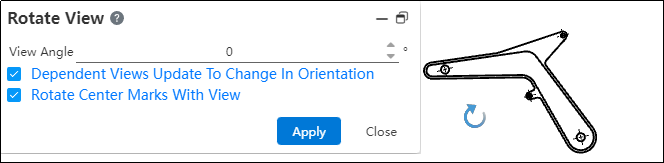
How to use:
1) Click the "Rotate View" button on the leading view toolbar.
2) Click the view you want to rotate in the viewport.
3) Set the rotation Angle through the dialog box or drag and drop the rotation directly in the viewport to make the rotation take effect immediately.
4) Click the Close button to end the rotation.
Dialog box control description:
View Angle: Displays and sets the view rotation Angle.
Related views reflect new orientation: When checked, the subviews of the rotating view are regenerated according to the new orientation; When unchecked, subviews are generated as if the view were not rotated. Subviews include existing and newly generated ones. Whether it is checked or not does not affect the parent view of the rotated view.
Rotate center symbol line with view: When checked, center symbol line rotates with view; When unchecked, the center symbol line remains in the original direction.
Display rotation Angle: The rotation Angle can be displayed in the label of "auxiliary view, profile view", and whether the rotation Angle is included in the label of each type of view can be set through system Settings - document properties - View. The unrotated view does not display the rotation Angle.
Note: Local views cannot be rotated.
