# Transformation
In the assembly environment, the part instance is moved/rotated under the premise of conforming to the fit constraint relationship. In the process of moving/rotating, whether there is interference can be detected in real time, and the moving/rotating operation can be stopped when interference occurs.
The move/rotation operation takes effect in real time, does not generate features, and can be rolled back by undo command.
# Move Component
Click Transform instance command, the pop-up dialog box as shown below.
- Method: Support free drag, along the assembly XYZ, along the entity, to the XYZ position, XYZ variable five forms.
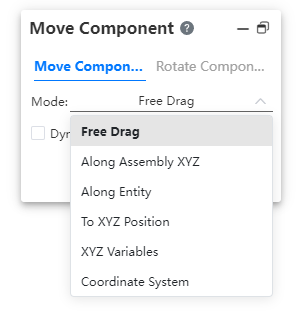
| Type | Mode of operation | Remarks |
|---|---|---|
| Free drag | Same as dragging moving parts directly. | |
| Along assembly XYZ | Drag the part directly, and each move of the part will only move in the direction closest to the drag direction in the assembly XYZ direction. | |
| Along the Entity | Picking up a plane or a straight line, parts move on a plane or along a straight line. | 1、Planes include datum planes, plane-like solid surfaces/surfaces. 2、Straight lines include datum lines, rectilinear solid/surface edges, sketch lines. 3、Click the left button to pick up the plane, the line, hold down the left button to drag the moving parts. |
| XYZ variable | Click to select a part, enter the XYZ variable value, click Apply, and the part moves the corresponding distance in the XYZ direction of the assembly. | 1、You can enter any number, including positive and negative numbers and 0, negative numbers represent the opposite direction of movement. 2、Every time you click Apply, the part moves once. 3、Only one part can be moved at a time. |
| To XYZ position | Select a part, enter the XYZ value of the target location and click Apply. The part moves to the position where the origin coincides with the target coordinates. | XYZ displays the XYZ value of the selected part origin relative to the assembly origin by default. |
| Coordinate System | Select the coordinate system belonging to the two parts and click Apply. The parts move from the reference coordinate system to the target coordinate system. |
- Dynamic interference check: Controls whether dynamic interference check is performed when the part is moving and rotating.
- Check: Dynamic interference check when parts are moving.
- Unchecked: No interference dynamic interference check is performed.
- When performing a dynamic interference check, if there is interference (the faces of different parts coincide or intersect), the interference face is highlighted.
- Scope of inspection: Used to select which parts for interference inspection. This option appears only when "Dynamic interference inspection" is checked.
- All Parts: An interference check is performed on all parts within the current assembly.
- Designated parts: Interference inspection is performed only on selected parts and parts that are currently moving/rotating.
Note:"Select Parts" is active, click or drag in the viewport to select parts;
After clicking to resume drag, drag to move parts in viewport.
- Stop on interference: Used to control whether to stop moving/rotating parts when interference occurs.
- Unchecked (default) : When interference occurs, only the interference surface is highlighted but can continue to move.
- Checked: When interference occurs, users are prohibited from continuing to move or rotate parts in the direction of interference, and continue to move or rotate parts in the direction of non-interference is allowed.
Example: Set the moving mode to along the entity, check the dynamic interference check and stop when interference, the effect is as follows:
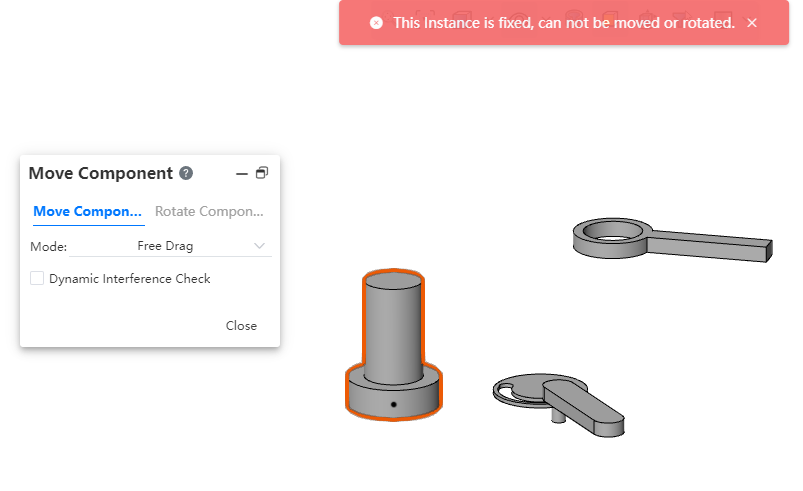
# Rotate Component
Click Transform Instance command, pop up dialog box, switch label to rotate parts, as shown in the picture below.
- Mode: Support free drag, along the assembly XYZ, along the entity, to the XYZ position, XYZ variable five forms.
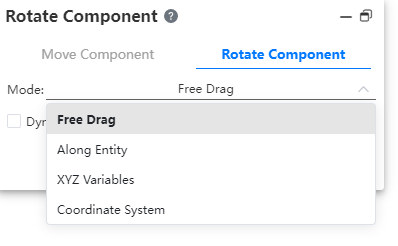
| Type | Mode of operation | Remarks |
|---|---|---|
| Free drag | Drag the component directly, and the component rotates around its own center of gravity. | |
| Along assembly XYZ | Pick up a line, drag the parts, and the parts rotate around the line. | 1、A straight line includes a reference line, a straight shape solid/surface edge line, and a sketch line. 2、Click on the pick line, hold down the left button and drag the rotating part. |
| XYZ variable | Click to select a part, enter the XYZ variable value, click Apply, and the part rotates the corresponding Angle around the XYZ axis of the assembly. | 1、You can enter the range 【0~360】. 2、Every time you click on the application, the part moves once. 3、Only one part can be moved at a time. |
| Coordinate System | Select the coordinate system belonging to the two parts and click Apply. The parts move from the reference coordinate system to the target coordinate system. |
Dynamic interference check: Do the same as Moving Parts - Dynamic interference check.
Scope of inspection: The operation is the same as Moving parts - Scope of inspection.
Stop when interfering: Stop when operating as in Moving Parts - Stop when interfering.
