# Spline
Create a spline curve by defining its start point, end point, and several pass-through points to calculate its curvature.
# Drawing Steps
- Click
,to turn on the Spline command.
In the graphics area, click the first point to determine the start point of the spline.
After clicking to create two points in the viewport, start previewing the spline.
Click in turn in the viewport to draw the points of passage of the spline.
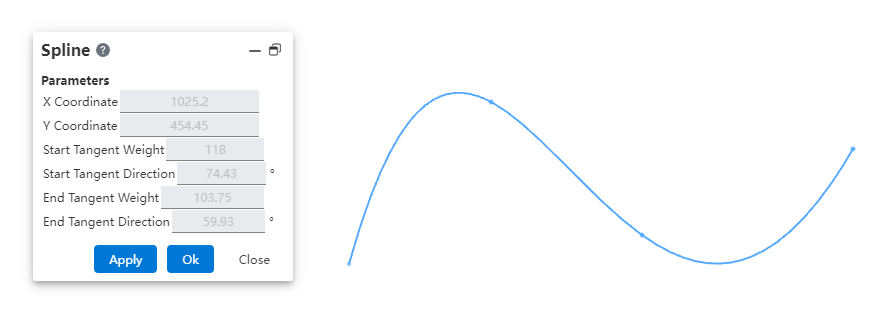
- You can create a spline by clicking Create, right-clicking, or double-left-clicking at the end point.
Double left click and the spline curve will pass through the last double-clicked point.。
Right-click and the spline curve will not pass through the last right-clicked point.
- End the command by the ESC key, or by right-clicking [Exit Spline] from the menu, or by "Close" from the command bar.
# Attribute Box
- Left click on the spline curve in the viewport to display its properties, as shown in the image below.
Existing Constraints:Displays constraints that were automatically added during sketching or generated using add constraints. When you select an item in the list, the corresponding element in the graphics area is highlighted.
Add Constraint:You can add a constraint to the selected element. The manifest contains only the constraints that the selected element might use.
Optiona:As Guide—Converts the arc from a solid line to a guide.
