# Bridging Curve
Select two points on the line or face to generate a bridging curve.
Click on the toolbar to open the Bridge Curve command dialog box, whose command interface is shown below:
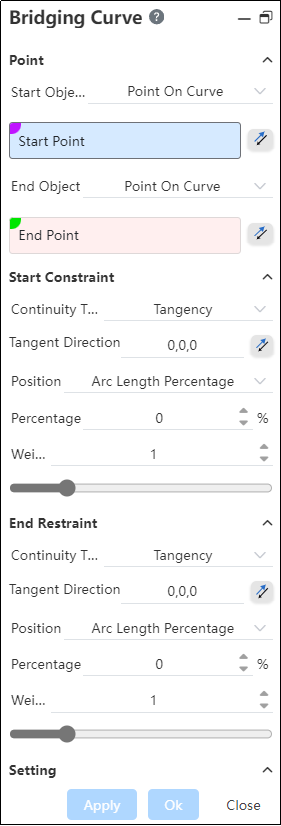
# Parameter Description
The controls are described as follows:
- Point: Select the starting point and end point of the curve;
1)Line point:the line is highlighted when the mouse points to the line in the viewport, and the point of the click position on the curve is picked up.
2)Surface points:The surface is highlighted when the mouse points to the surface in the viewport; Click on the face, and the intersection of the mouse and the highlighted surface acts as the bridge curve endpoint.
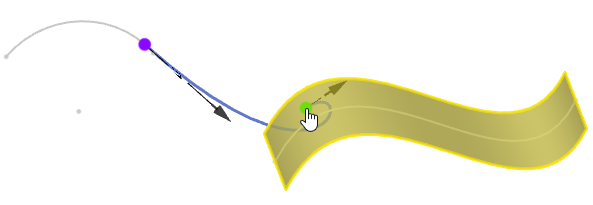
3)The points require:
- Points should be taken from a line or surface, not independent points;
- Lines include: sketch lines, space curves, surfaces/solid edges, open or closed loop;
- Surfaces include: surfaces of surfaces/entities, either closed or open;
- After the point is picked up, the position of the point on the line/surface can be adjusted through the relevant parameters of "Position" in the dialog box.
- Click the reverse button after the pick box to reverse the position of the point on the line to the other side of the curve (only the point on the line supports this reverse function, the point on the surface does not support).
| Unreverse | Reverse | |
|---|---|---|
| Point on the top end of the line | 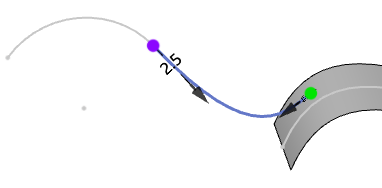 | 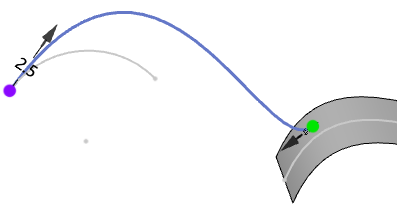 |
| Tap the middle of the top line | 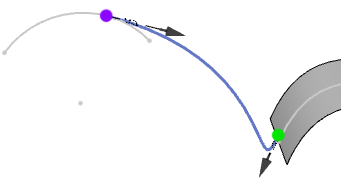 |  |
- Start/End constraint: You can set the continuous way to bridge the curve to the line/surface where the point is. Continuous mode Optional "contact, tangent, curvature, flow" :
- Contact (G0) : The bridge curve makes contact with the line/plane where the point is located;
- Tangent (G1) : The bridge curve is tangent to the line/plane where the point is located;
- Curvature (G2) : The bridge curve is tangent to the line/plane on which the point is located and the curvature is continuous;
- Flow (G3) : The bridge curve is tangent to the line/plane on which the point is located and the curvature curve is tangent and continuous;
- "Tangent, curvature, flow" three continuous ways can adjust the "weight"
| Weight =0.5 | Weight =1 | Weight =2 | Weight =5 |
|---|---|---|---|
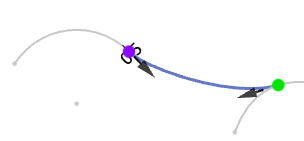 | 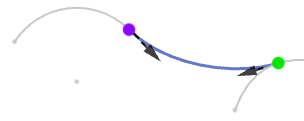 | 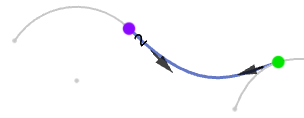 | 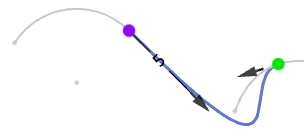 |
"Tangential direction" : By the space vector XYZ number, represents the tangential direction of the bridge curve at the start/end point. Click the reverse button after the tangential direction to reverse the tangential direction of the curve.
"Position" option: Set the position of the point on the line/surface. For surface points, this option also controls the continuous direction of the bridge curve at the corresponding endpoint.
- For points on the line, the "Position" option is optional "arc length, arc length percentage, passing point".
- Arc length: If this option is selected, the subparameter Arc length is displayed. Arc length is the length distance between the current position of the point and the starting point of the line, which can be modified by entering a numerical value.
- Percentage of arc length: Select this item to display the subparameter "percentage of arc length". The percentage of arc length is the percentage of the distance between the point on the selected curve line and the start of the curve along the length of the curve and the total length of the curve, which can be modified by entering a numerical value.
- Through the point: Select this to display the sub-parameter "point coordinates". Point coordinates are the coordinates of the point relative to the origin, which cannot be modified by entering a numerical value, and the numerical content is supported by copying.
- Take a point on the surface, "position" option optional "isoparameter U, isoparameter V, cross-section"
- Isoparameter U: Select this to display the sub-parameter "Isoparameter U". Isoparameter U is the distance between the point and the starting point of the U curve and the percentage of the total length of the U curve, which can be modified by entering a numerical value. When this parameter is selected, the continuous direction of the bridge curve is along the direction of the U curve.
- Isoparameter V: Select this to display the subparameter "Isoparameter V". Isoparameter V is the distance between the point and the starting point of the V curve and the percentage of the total length of the V curve, which can be modified by entering numerical values. When this parameter is selected, the continuous direction of the bridge curve is along the direction of the V curve.
- Section: Select this to display the subparameter "Angle". The Angle is the Angle of the tangential direction of the bridge curve at this endpoint and the tangential direction of the U curve, which can be modified by entering a numerical value.
- Viewport handle: When previewing the bridge curve, the handle and weight values are displayed at both ends of the bridge curve.
- You can drag the arrow along the tangent of the bridge curve to modify the successive "weights" values at the corresponding endpoints.
- Double click the arrow to reverse the tangent direction at the corresponding endpoint.
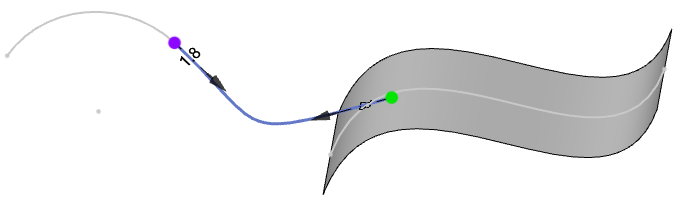
← Thread Parallel Curve →
