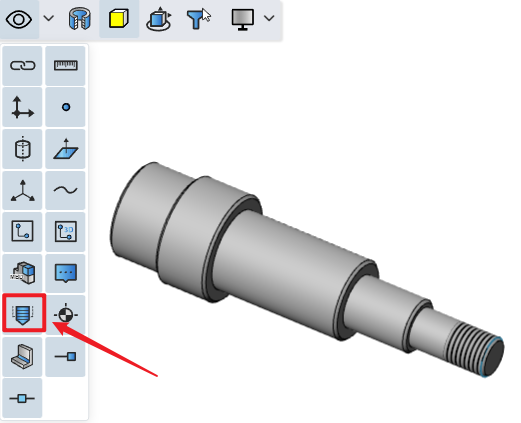# Thread
Add decorative thread effects for cylindrical/circular surfaces without creating real threads, adding a realistic look to the model without adding complexity to creating real threads.
- Click
, open the decorate thread dialog box
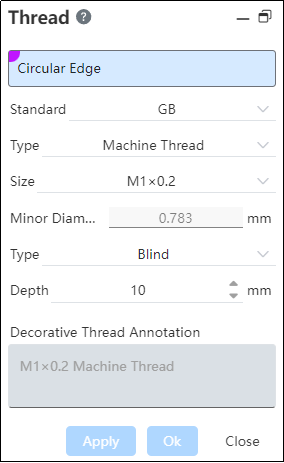
1) Select the circular edge, the default standard is GB, and generate the appropriate thread path value according to the selected circular edge diameter value, the way defaults to the given depth, and then generate the decorative thread.
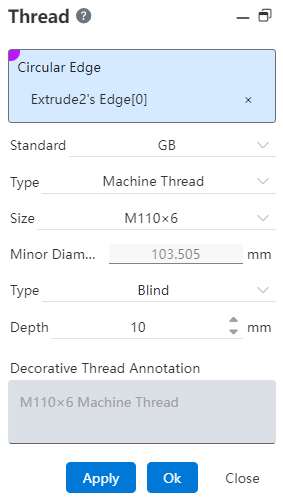
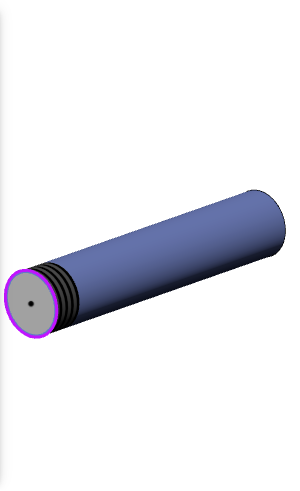
- The selected edging line must select a solid circular edging line;
Support the selection of solid edge lines such as cylinder, round table and hole features for feature creation;
Support sheet metal, welded parts module generated by the cylinder/round body, hole features and other solid boundary line selection;
Imported model, support to pick up the cylinder/round table body, hole characteristics round edge line to add decorative thread line; (If the imported cylinder is divided into two faces, do not support the addition of decorative thread line)
Support the selection of non-round edges to create decorative thread lines.
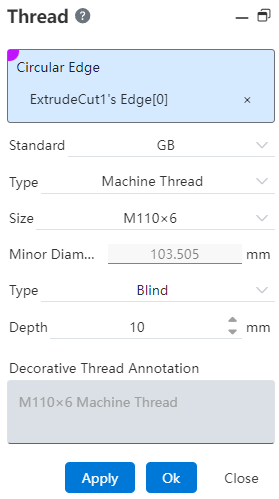
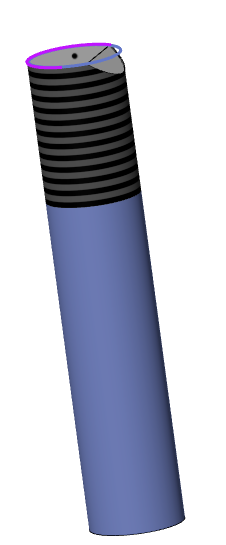
Support the hole edging lines on the cylinder.
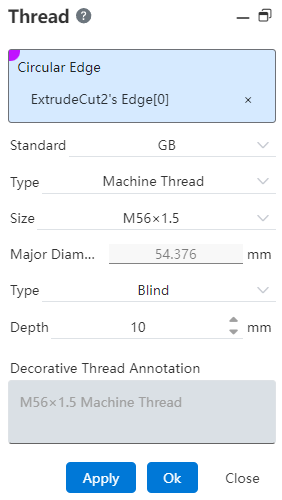

Support multiple selection edges to create multiple decorative threaded lines at once. You can only select multiple edges that are also columns or cones, and can not mix them. When multiple cylindrical edges are selected, only the edges of the same diameter can be selected. Each edge line generates a decorative threaded line feature that can be edited separately.
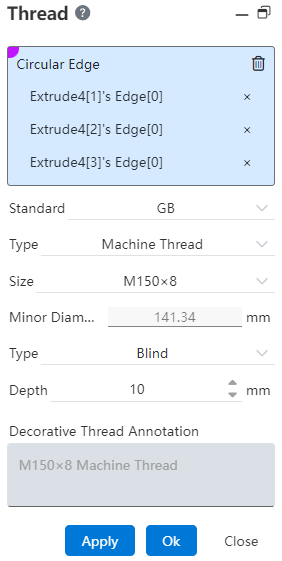
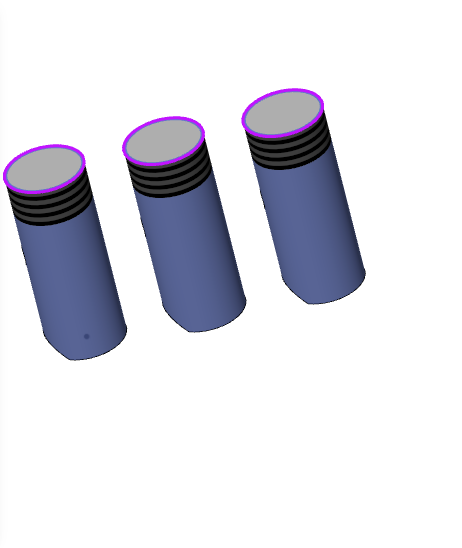
- When the standard is GB, the type and specification selection bar will pop up, the default is ordinary thread, the specification gives the appropriate range according to the diameter value of the picked round edge line, and calculates the thread path value to generate decorative thread line;
- When the standard is no, manually fill in the thread path value to generate decorative thread line;
2) Decorative thread line mark:
- The command box automatically generates the annotation according to the selected specification, and the annotation can be manually changed to be consistent with the annotation value when the thread is marked in the engineering drawing.
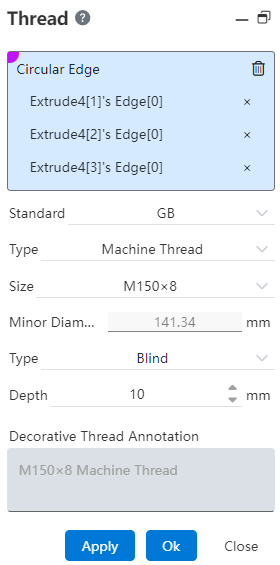
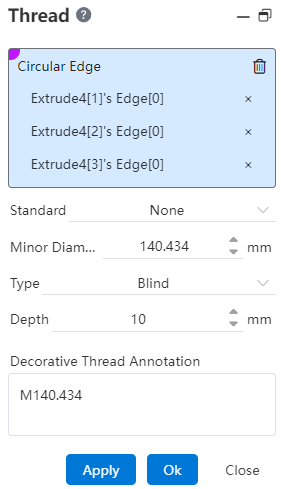
- In the GB state, the annotation displays the specification + type by default. If the specification type changes, the annotation changes synchronously;
- Support to modify the annotation, after modification will not reverse adjust the type and specification;
3) Decorative thread explicit:
Control the display and concealment of decorative thread line in the view toolbar "Display and concealment tool" (control of decorative thread line and map at the same time);