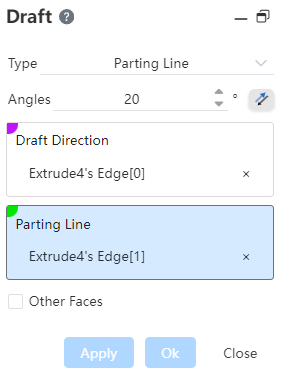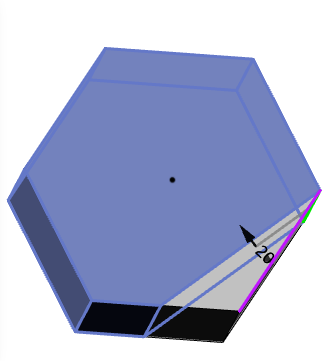# Draft
Taper adjustments to the faces of the model to add draft angles to the base, boss, or extruded features that have been cut.
Click the toolbar to open the draft dialog box, whose command interface is shown in the following figure.
There are two types of drafts:
Neutral polygon: That is, the polygon is selected as the reference datum.
Parting line: Uses an edge line as a reference reference.
Note:
Currently, drafts only support solids, not surfaces
# Neutral Plane
Neutral face: Select a face to use as a draft reference.
Draft Faces: Select the faces in the graphics area to be drafted, so you can select multiple.
Note:
The selected draft surface cannot be parallel to the neutral surface, and the draft surface and the neutral surface must be on the same solid.
Angle: The size of the draft taper.
Reverse: After checking, you can reverse the angle draft, and the preview effect is displayed on the picked draft surface.
Example: Draw a hexagonal solid with the base face as the neutral face, and the draft preview is shown in the following illustration.
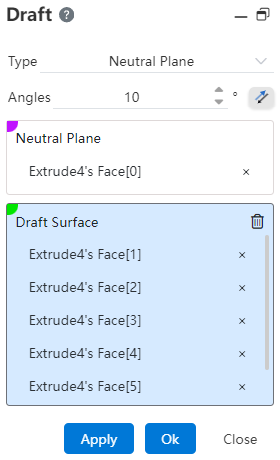
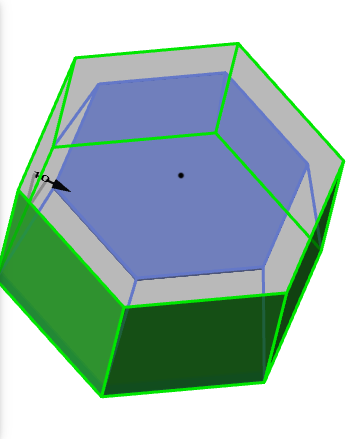
# Parting Line
Draft Direction:Use this edge as the reference direction of the draft surface.
Parting line:Draft processing is performed in this line and the drawing direction.
Note:
The parting line cannot be parallel to the draft direction.
Angle: The size of the draft taper. If necessary, point reverse.
Other faces: After checking, the reverse of the parting line is drafted.
Example: After setting the relevant parameters, the preview effect is shown in the following figure.