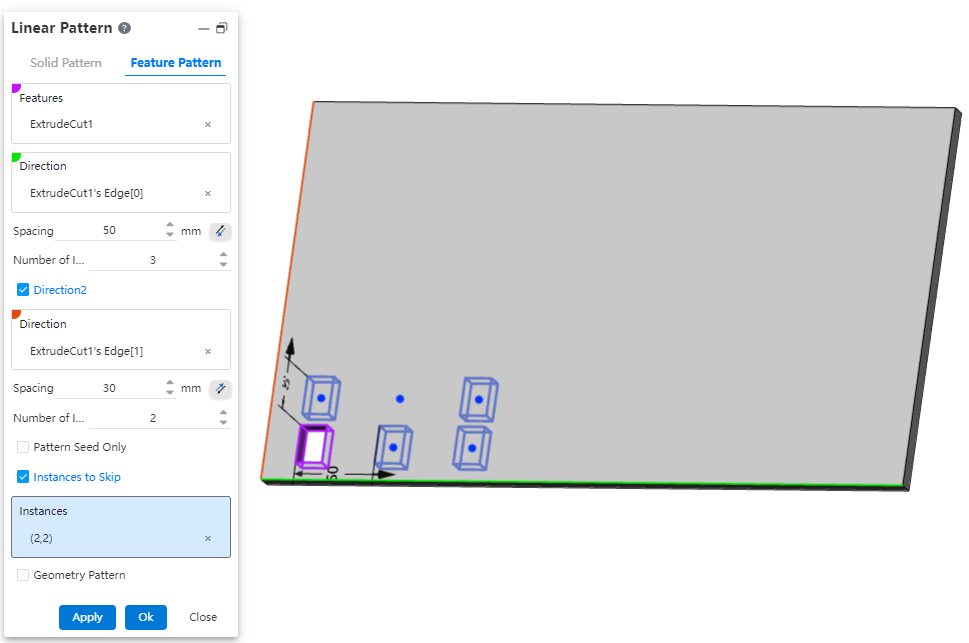# Linear Pattern
Arrange a body or feature in one or two directions for a limited number of duplicate entities or features, divided into two types: solid array and feature array.
Click the toolbar to open the Linear Array Command dialog box, whose command interface is shown in the following figure.
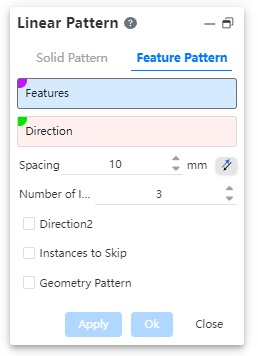
Linear array command is divided into two command pages: Entity Array, Feature Array, corresponding to two different array types.
# Solid Pattern
Entities: Pick the entities that need an array.
Direction: Use this direction as the alignment direction of the linear array.
Note:
You can pick sketch lines, two points, solid edges, or reference baselines as a direction basis.
Distance: The spacing between array entities. If necessary, point reverse.
Number of instances: The number of entities arrayed in the current direction.
Example: Pick an entity, pick an edge of the entity as the pattern direction, after setting the parameters, the linear array effect is shown in the following figure.
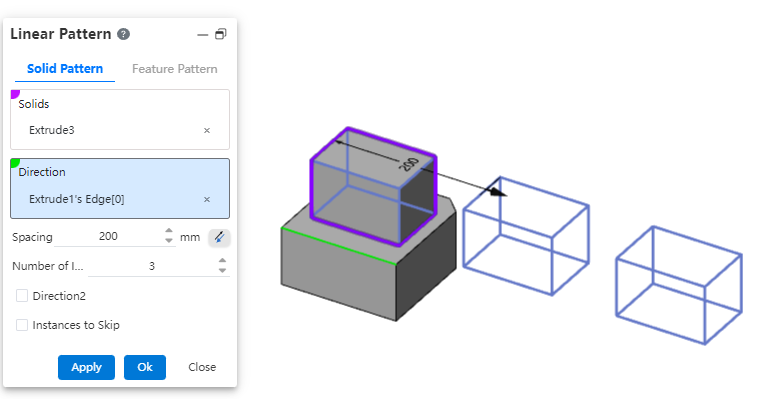
- Direction 2: When you need to also array in the second direction, check the direction 2 option at this time, and the interface changes as shown in the following figure.
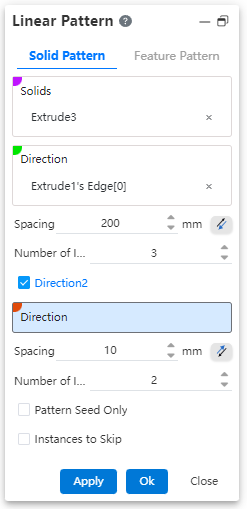
Added options in the interface:
1)Orientation: Select another direction as the second pattern orientation.
Note:
This direction can coincide or be parallel with the direction 1 selected direction to achieve the same direction reverse array or group array in the same direction.
2)Distance: The distance of the array in the second direction. If necessary, point reverse.
3)Number of instances: The number of entities arrayed in the current direction.
4)Array Source Only: When checked, only the array extends two columns in two straight lines.
Example 1: Pick another line of the entity as the second direction, set the parameters, and the preview effect is shown in the following figure.
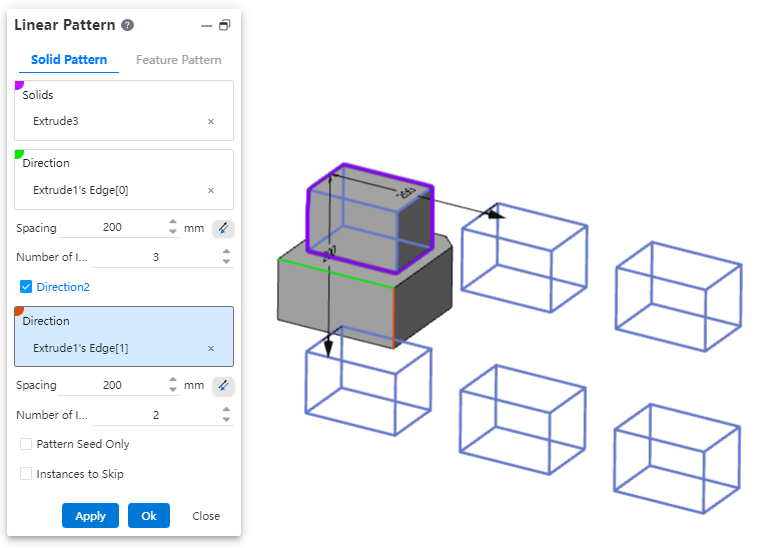
Example 2: The second direction coincides with the first direction, set parameters, preview effect as shown below:
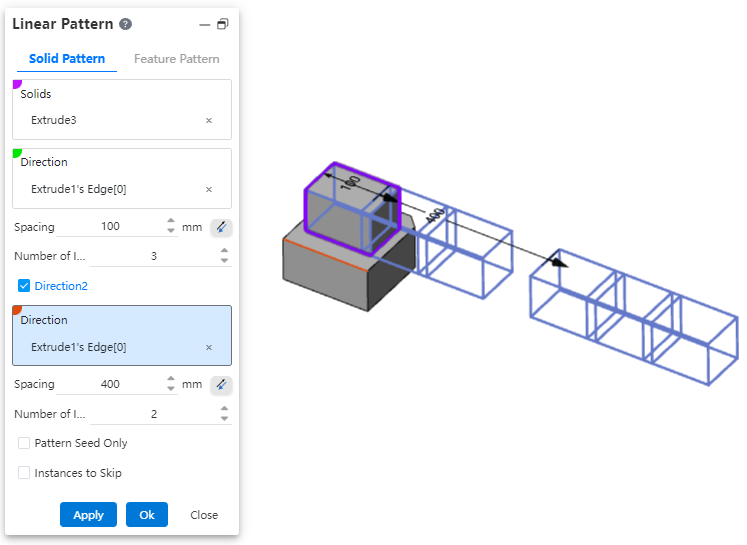
Example 3: The effect of checking the "Array source only" option is shown below.
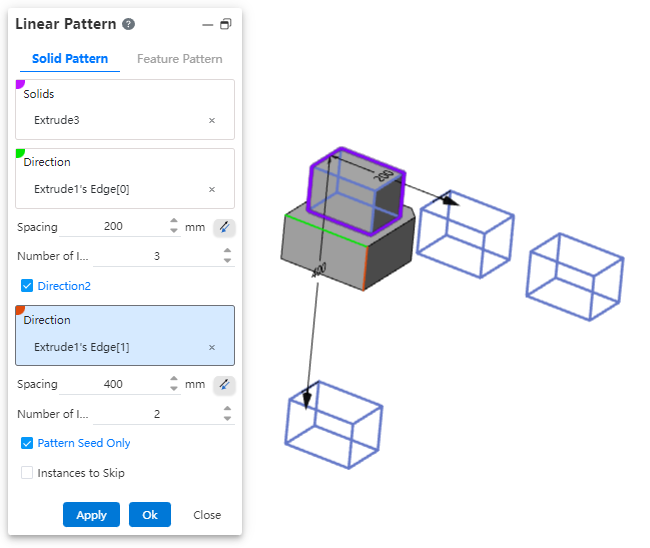
6.Skip Instance: When selected, select the model you want to skip in the array preview and do not generate the model.
Example: The effect of checking the "Skip Example" option is shown in the following figure.
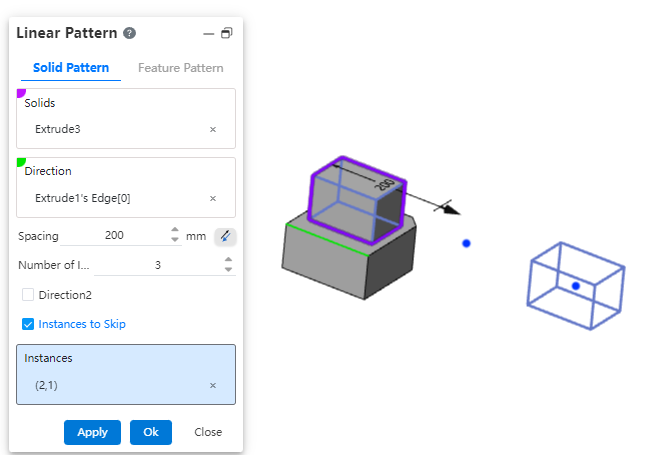
# Feature Pattern
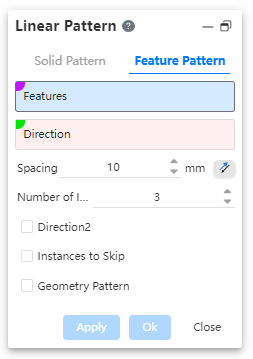
- Features: Pick up the features that need to be copied by the array, can be multiple selected.Support selecting already arrayed features as source features for further arraying.
Note:
Arrays of multiple features can only be made on one entity; Each time a feature is regenerated, it is applied to the same entity, and if the feature is in an entity that does not exist, the pattern fails.
- Direction: Use this direction as the alignment direction of the linear array.
Note:
You can pick sketch lines, two points, solid edges, or reference baselines as a direction basis.
Distance: The spacing between pattern features. If necessary, point reverse.
Number of instances: The number of features patterned in the current direction.
Example:Taking the stretch excision feature as an example, the effect of the feature array is shown in the figure below.
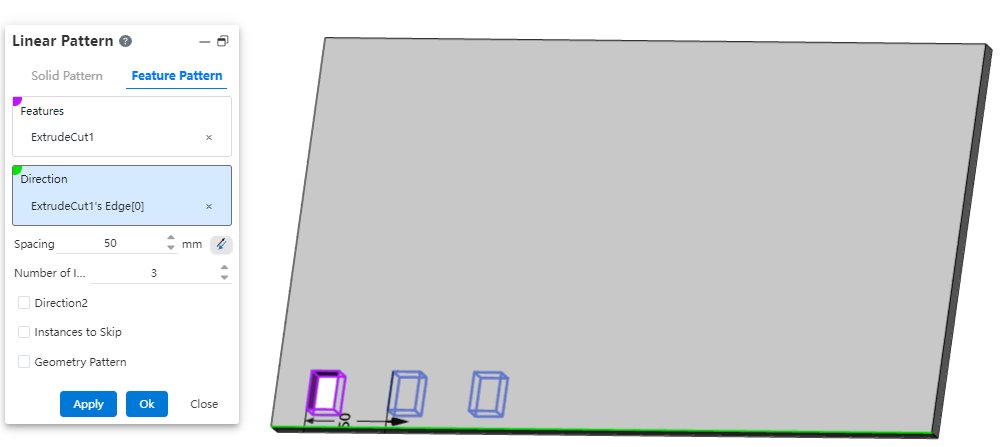
- Direction 2:When you need to also array in the second direction, check the direction 2 option at this time, and add the options in the interface as follows:
1)Orientation: Picks another direction as the second pattern direction.
Note:
This direction does not coincide with or parallel to the direction selected above. This direction can coincide with or parallel to the direction 1 selected direction to achieve the same direction reverse array or group array in the same direction.
2)Distance: The distance of the array in the second direction. If necessary, point reverse.
3)Number of instances: The number of features patterned in the current direction.
4)Geometry Array: Generate patterns using only the geometry (faces and edges) of the feature, not each instance of the pattern and solve the feature.
Note:
The Geometry Pattern option accelerates feature generation and reconstruction. However, if the faces of some features are merged with the rest of the part, you cannot check a geometry array.
Example: Pick another line in the rectangle on the solid as the second direction, check Only Array Source, and preview the effect as shown in the following image.
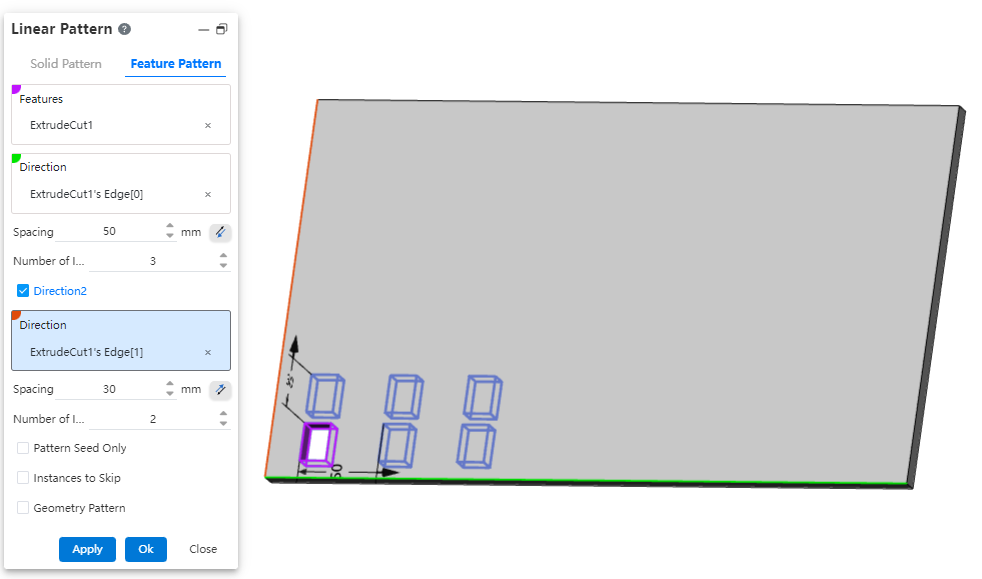
6.Skip instance: When checked, select the instance you want to skip in the array preview and do not generate the instance.
Note:
Click the center point in the viewport where you want to skip the instance (the center point is shown as a white dot), and the skipped instance is deselected and the center point becomes orange.
Example: Check the Skip instance preview effect as shown in the image below.