# Revolved Boss/Base
Rotate the closed-loop profile into a solid by selecting the axis of rotation and the number of degrees to rotate.
Click the toolbar to open the Rotate Boss/Base Command dialog box, whose command interface is shown in the following figure.
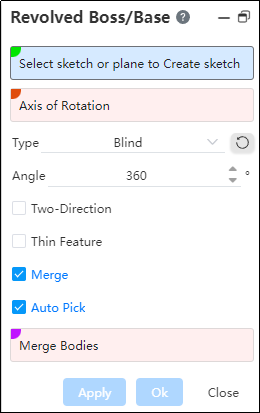
1.The first Rotate Boss/Base command in the part document does not contain a merge option. Pictured above
- Select a sketch or plane to sketch :
Pick a sketch profile for the revolved boss.
Pick a plane/datum plane, enter the sketching state, and after sketching and exit, automatically fill the drawn sketch into the pick box.
Note:
Selected sketch can be single or multiple open/closed loop Outlines.
- Axis of rotation: The central axis on which the sketch will rotate.
- If the sketch meets the following conditions, the guide line within the sketch is automatically picked up as the axis of rotation.
- The sketch has one or more contours that can be rotated, and in addition to the contours there is only one reference line;
- The reference line is a straight line;
- If the automatically picked rotation axis does not generate the rotation feature, such as the rotation axis intersects the contour, an error is reported;
- Support selection of multiple types of elements as rotation axis:
- Straight line: sketch line, solid edge line or reference base line;
- Circular edge line: perpendicular to the plane where the circle is located, and the straight line past the center of the circle is used as the rotation axis;
- Cylindrical surface: the axis of the cylinder is used as the axis of rotation;
- Two points: A straight line formed through two points serves as the axis of rotation.
[The axis of rotation should be in the same plane as the sketch and should not cross the sketch; the axis of rotation can be a sketch line, two points, a solid edge line, or a reference base line.] Method: There are three ways, respectively, "given Angle", "shape to the surface", "bilateral symmetry", choose different ways and rotation angles have different rotation effects.
Angle: Rotate the Angle in the positive direction. Point in reverse if necessary.
Direction 2: Define the rotation feature in the other direction of the plane on which the sketch is located. There are two ways to do this, called "Given Angle" and "Shape to face."
Thin-wall feature: After checking, the sketch outline can be rotated and thickened to generate thin-wall entity.
- Thin-wall feature is checked by default when the selected outline sketch has an open loop line bar;
- When all the selected contour sketches are closed-loop lines, thin-wall features are not checked by default;
- Merge result: Used to combine the rotating body with other entities into one entity, if not selected, the feature will generate a separate body.
Note:
The rotating body and other entities must intersect.
# Blind
Angle:Rotates the angle in a positive direction using the sketch plane as the datum.
Reverse:After the point is reversed, it rotates in the opposite direction of the current rotation.
Example: Create a sketch rectangle with one side of the rectangle as the axis of rotation, and the preview looks like this:
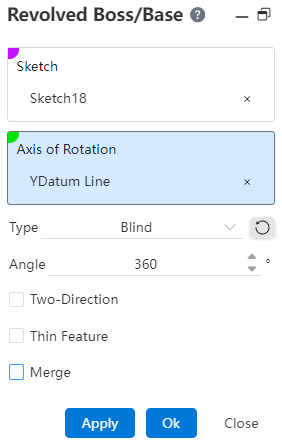
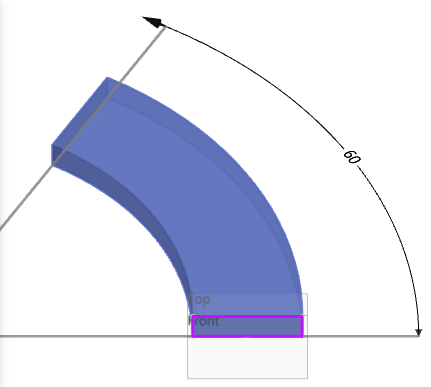
# Up To Surface
1.Face:Select a face to extend to.
Note:
Faces can be solid faces, planes, surfaces, or planes.
2.Reverse:After the point is reversed, it rotates in the opposite direction of the current rotation.
Example: Create a sketch rectangle at the origin, with one of the edges of the rectangle as the axis of rotation, select the datum as the face to be shaped, and the preview effect is as follows:
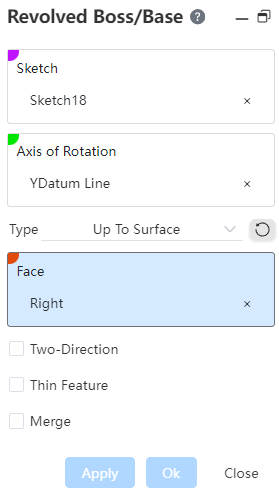
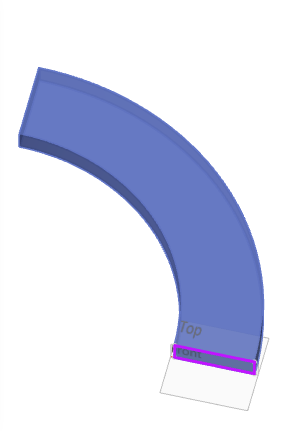
# Mid Plane
Angle:Rotates the angle to both sides with the sketch plane as the datum.
Example: Create a sketch rectangle with one side of the rectangle as the axis of rotation, as shown in the following image:
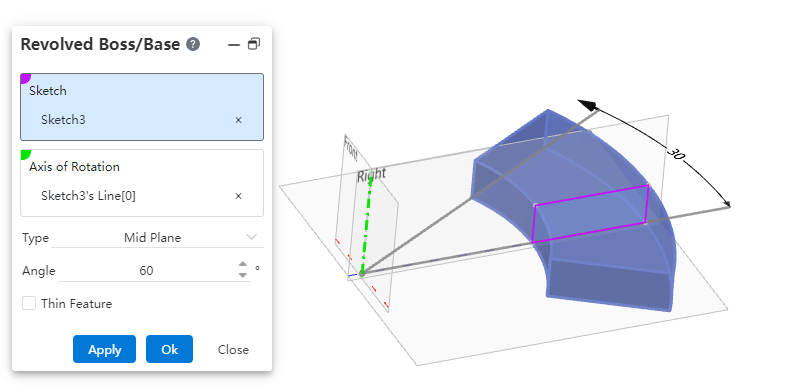
# Two-Direction
1.After checking direction 2,rotate in both directions simultaneously with the sketch plane as the datum.
Note:
When the rotation mode selects the symmetry of the sides, there is no direction 2 option.
2.There are two ways to rotate: given depth, shaped to a face, and in the same direction1.
Example: Set the relevant parameters, check the direction 2 and then rotate the effect as shown in the following figure.
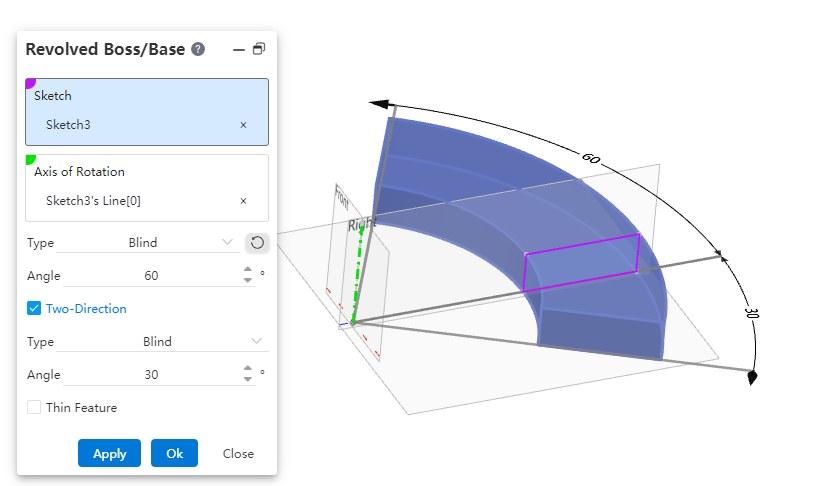
# Thin Features
See Thin Features for details.
