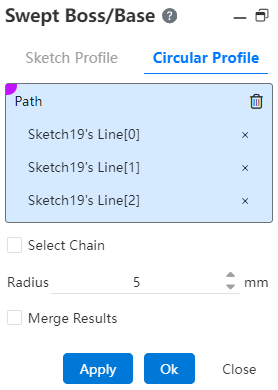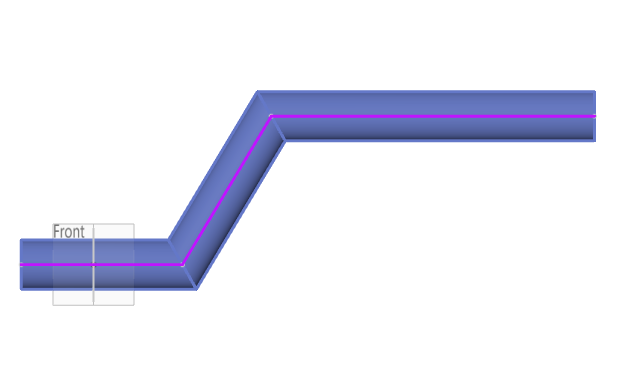# Swept Boss/Base
Used to stretch a sketch/solid outline into a body in the style of a sweeping path; The scan outline can be divided into sketch outline and circular outline.
Click the toolbar to open the Scan Boss/Base command dialog box, the interface of which is shown in the following figure.
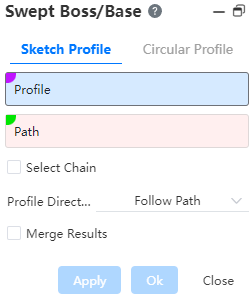
# Sketch Profile
Select [Sketch scan] in the pop-up dialog box, and the relevant parameters are set as follows:
- Scan outline: Pick up the scan sketch outline or solid surface/surface, single option.
Note:
【The sketch outline must be closed loop and may contain multiple closed areas that do not intersect.】
【Both solid and curved surfaces must be flat】
- Scan Path:Stretch and stretch according to this path, you can select multiple options.
Note:
Scanning outline and scanning path cannot be in the same plane but must intersect;
Path can be open or closed loop, sketch line, curve or solid edge line;
Scanning path supports the "select chain" function, check this option, the system automatically calculates the line connected with the selected element as the scanning path.;
The selection chain function is limited to the "sketch non-reference line, space curve" type of line.
- Contour Direction:There are two ways to control the attitude of the scanned contour moving with the scanning path, namely “changing with the path” and “keeping the normal direction unchanged”。
Note:
- Change with path:the cross-section remains at the same angle relative to the path at all times;
- Keep normal:The cross-section is parallel to the starting section at the moment and has nothing to do with the path tangent vector.
- Scanning direction: The direction of the scanning contour with the scanning path, there are three ways, respectively: "forward" "reverse" "two-way".
Note:
When the scan path is completely on one side of the scan profile, the scan direction is not displayed, and when the scan path is on both sides of the scan profile, the scan direction can be selected.
- Merge Result:When the scan is merged with its intersecting body, check this option.
Example 1:Pick the sketch outline and sweep the path, select “Transform with Path”,in the contour direction, and the preview effect is shown in the following figure.

Example 2: Pick up the solid outline and sweep path, and select "Transform with path" for the outline direction. The preview effect is shown in the following figure.
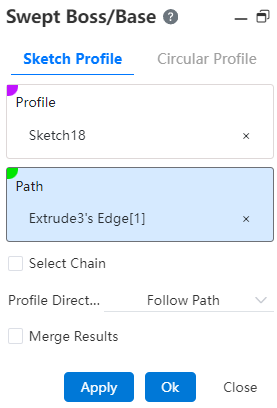
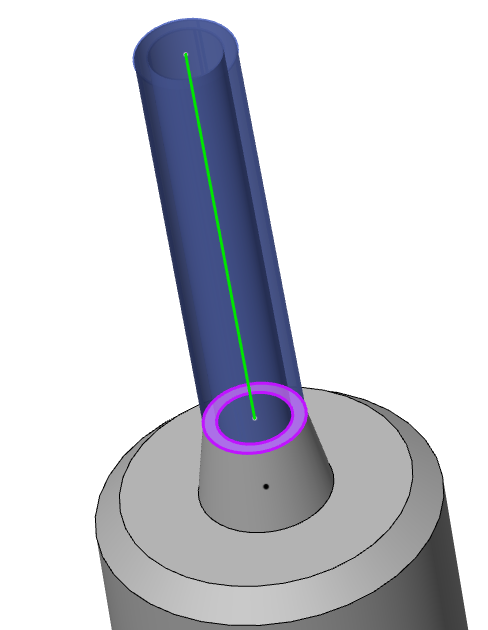
Example 3: Pick up sketch outline and sweep path, contour direction select "Keep method phase unchanged", preview effect as shown below.
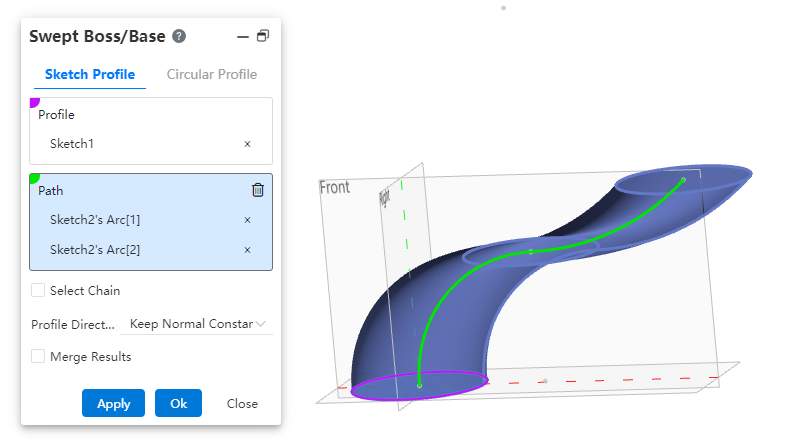
# Circular Profile
Pick up the scanning path, set the contour radius, and preview the effect as shown below: