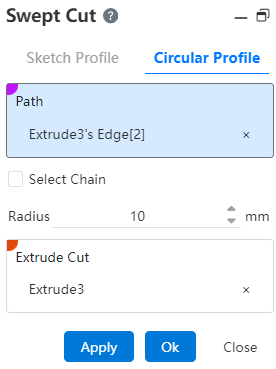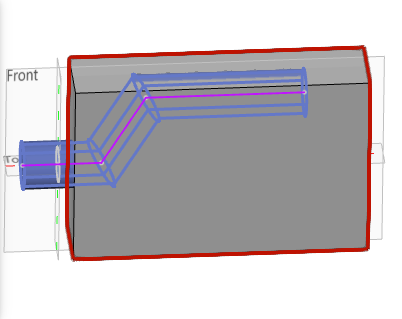# Swept Cut
A sketch/solid outline is extended and stretched into the body in the style of a sweeping path, and the intersecting part of the scan body is cut off from the excision body; The scanning outline is divided into sketch outline and circular outline.
Click the toolbar to open the Scan Excise Command dialog box, the interface of which is shown in the following figure.
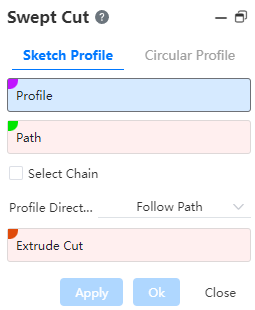
# Sketch Profile
Select [Sketch scan] in the pop-up dialog box, and the relevant parameters are set as follows:
- Scan outline: Pick up the scanned sketch/solid outline.
Note:
【Sketch outline can only pick up one sketch/solid outline; when picking up the sketch, the sketch can contain one or more closed loops.】
- Scan Path:Stretch and stretch according to this path, you can select multiple options.
Note:
- Scanning outline and scanning path can not be in the same plane, but must intersect;
- Path can be open or closed loop, can be sketch line, curve or solid edge line;
- Scanning path supports the "select chain" function, check this, the system automatically calculates the line connected with the selected element as the scanning path.;
- The selection chain function is limited to the "sketch non-reference line, space curve" type of line.
- Contour direction:There are two ways to control the posture of the scanned contour moving with the scanning path, which are “changing with the path” and “keeping the normal" respectively”.
Note:
- Change with path: the cross-section remains at the same angle relative to the path at all times;
- Keep normal:The cross-section is parallel to the starting section at the moment and has nothing to do with the path tangent vector.
- Scanning direction: The direction in which the scanning outline moves with the scanning path, there are three ways, namely:"forward", "reverse" and "two-way".
Note:
When the scan path is completely on one side of the scan profile, the scan direction is not displayed, and when the scan path is on both sides of the scan profile, the scan direction can be selected.
- Excised Body:The entity to be excised.
Example 1: Draw a sketch outline and pick up the sketch outline, scanning path, and excision body respectively. The preview effect is shown below.
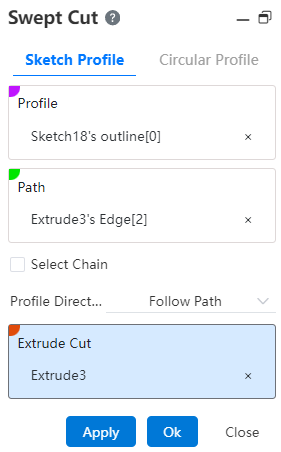
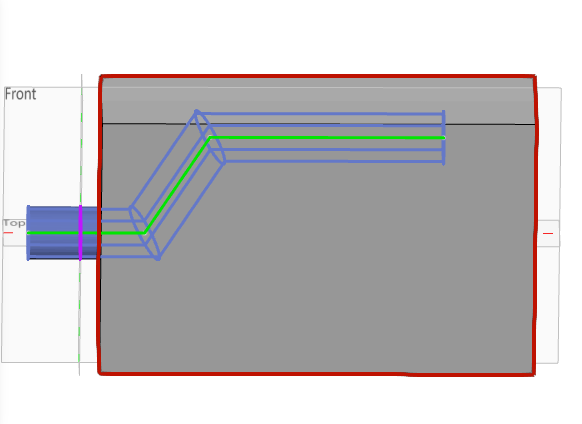
# Circular Profile
Example 2:Select a circular outline, excise the body, set the outline radius, and the preview effect is shown in the following figure.